How to install a custom theme on the Discourse site
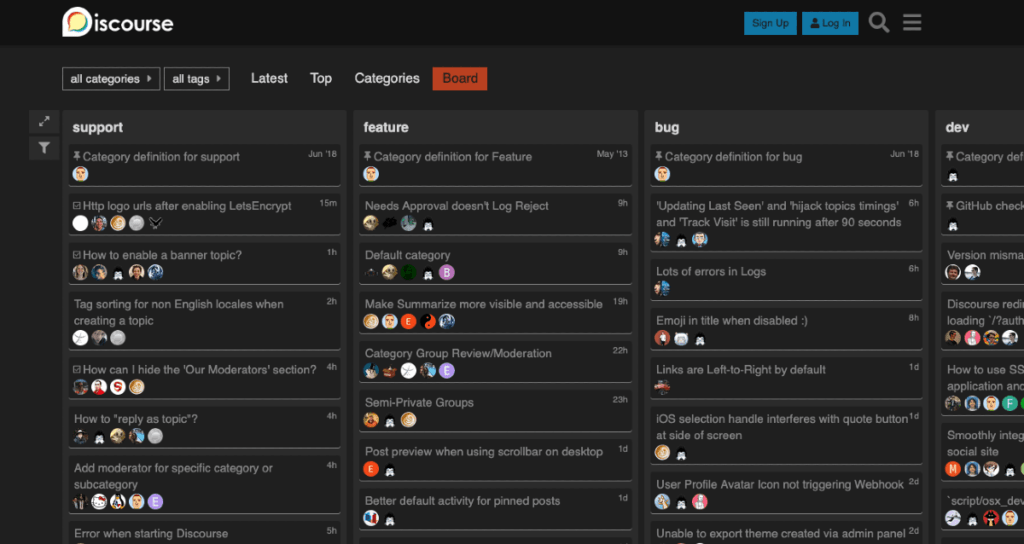
Discourse offers various design themes to customize your forum. Users can select and apply a theme to change the overall design of the forum. The theme function in Discourse is customizable, allowing users to modify and apply themes using HTML, CSS, and JavaScript.
These customization features enable users to create their unique forum designs. Additionally, the theme function also includes features like “dark mode,” which is useful for reducing eye strain when using the forum at night.
On this page, you can learn how to download and apply custom themes in Discourse.
Using the Install feature
You can install and apply themes to your site directly in Discourse through the “Install” feature provided on the Admin page.

①. Select the “Customize” option on the Admin page.
②. Choose the “Theme” panel from the Customize menu.
③. Click the “Install” button.
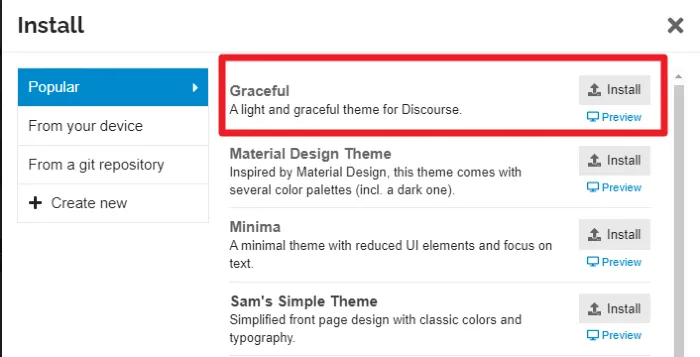
Clicking on the “Preview” link next to the theme name and description will allow you to preview the design of the theme.
Once you have selected the desired theme, proceed with the installation by clicking on the “Install” button.
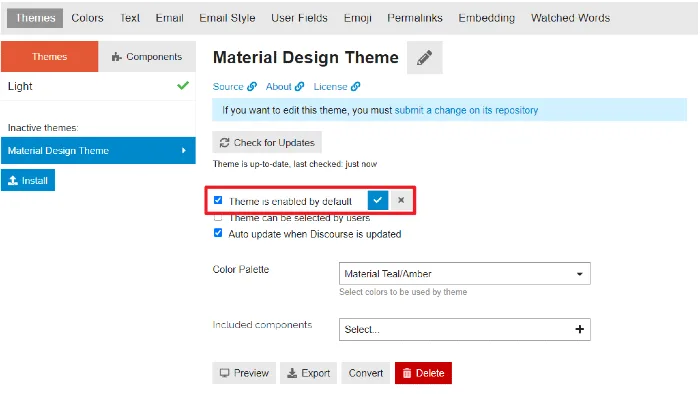
After the theme installation is complete, you can see the name of the newly installed theme in the list of Theme panels.
Select the newly installed theme and check the “Theme is enabled by default” option to use it as the default theme for your site.
If you want to change the color of the theme, please refer to the link below.
🌐 How to change the default theme color for Discourse site
Applying Custom Themes in Discourse Forum

The number of themes that can be installed on a site made with Discourse is very limited. In Discourse forums, users are sharing various types of themes that they have created themselves.
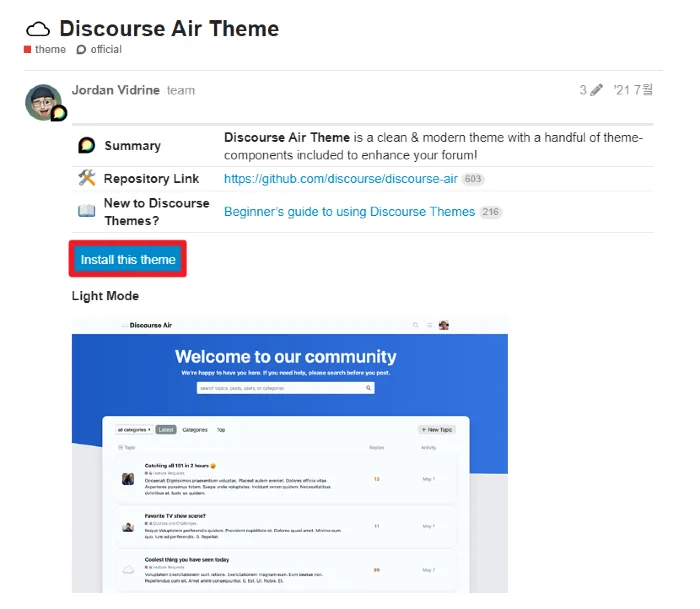
Usually, the detailed page of a theme provides a preview of the site and a link to the repository. If you want to install the theme, click the [Install this theme] button.
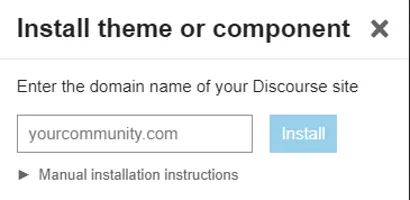
Enter your site’s domain and click the [Install] button to install the theme on your site.
Install theme from git repository
In some cases, the detailed page that introduces the theme may not have an ‘Install’ button. In such cases, you can install it from the git repository.
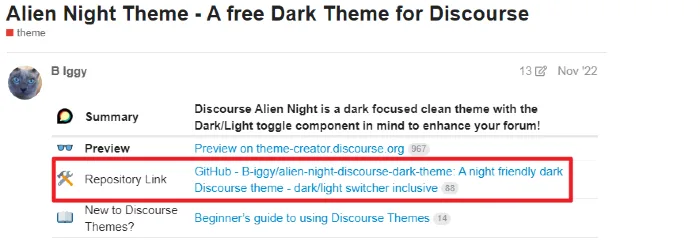
On the details page of the theme you want to install, click Repository Link.
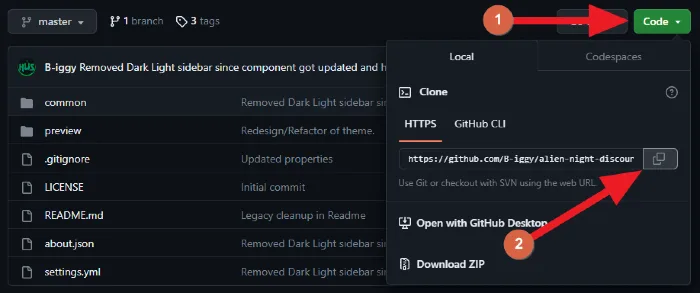
①. Click on the [Code] button located in the top right corner of the Git Repository page.
②. Copy the Repository URL link.
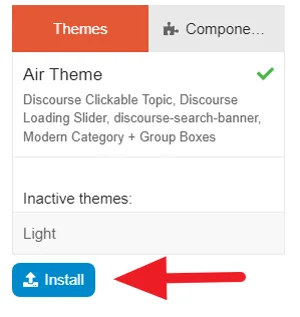
On the Admin page of the site created with Discourse, navigate to the Theme settings and click the [Install] button.
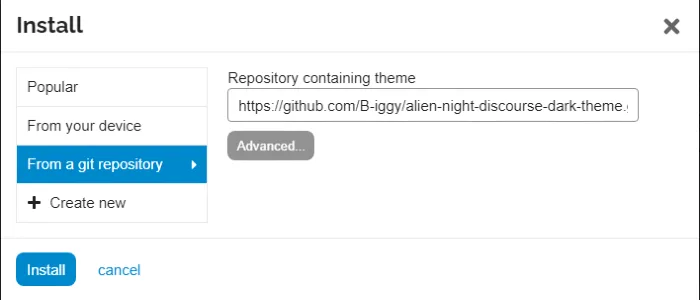
Select [From a git repository] from the installation options displayed on the left, and paste the copied Repository URL link. then click the [Install] button.
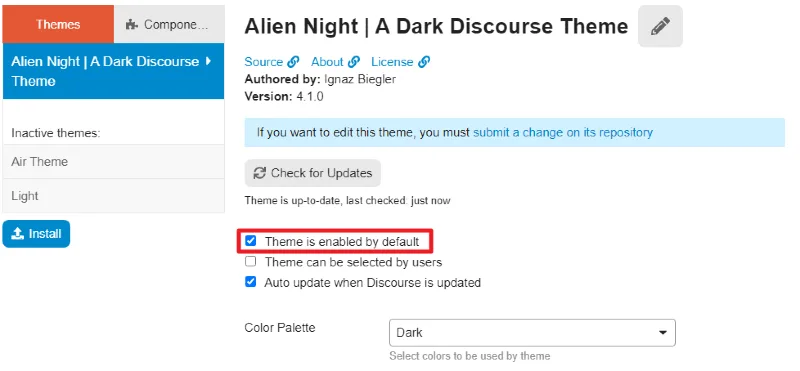
Click on the newly installed Theme, check the [Theme is enabled by default] option, and save to activate it.
If you have followed the above instructions to install the Theme but there is no change in the appearance of the website, please check if you have considered enabling the dark mode. You need to set the theme color for the dark mode to change the appearance of the site. For more information, please refer to the link below.