DALL-E: AI Image Generation Model
Have you tried generating images using AI? Using AI for image generation is an incredible technology, to the extent that AI painters are emerging nowadays.
The AI service we are introducing on this page for image generation is called DALL-E. Even those who haven’t been interested in AI for image generation may become intrigued by following the tutorial on this page.
What is DALL-E?
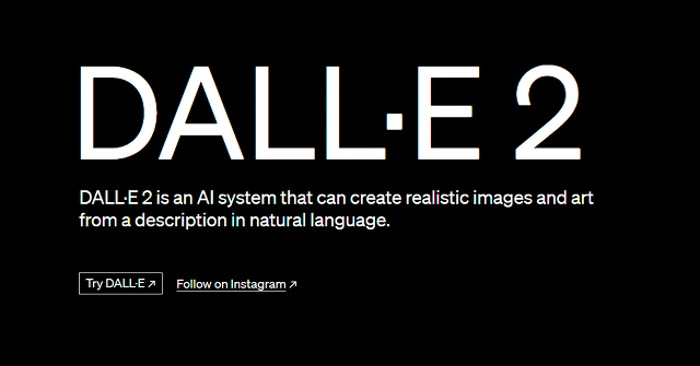
DALL-E is a deep learning-based AI model developed by OpenAI that is used to generate images. This model operates in a similar way to GPT-3, but it has the ability to generate and manipulate images instead of text.
The term “DALL-E” is a combination of “Dali” and “WALL-E,” a character from Pixar’s animated film. It refers to an AI that performs generation tasks for visual inputs, such as drawings and photographs. DALL-E is pretrained on a large dataset of images and uses artificial intelligence algorithms to generate new images.
DALL-E receives a specific prompt (input sentence or description) and generates an image corresponding to it. This prompt can be a simple text description or a sentence describing the appearance, characteristics, or situation of an image. For example, if you provide the prompt “Generate an image of a penguin wearing a blue crocodile suit,” DALL-E will generate and return an image that matches the description.
To ensure the diversity and creativity of the generated images, DALL-E combines various styles, compositions, and features based on the provided prompts. This allows it to create unique and imaginative images that did not previously exist.
How to Use DALL-E
To use DALL-E, follow the URL below to go to the DALL-E page and click the “Try DALL•E” button.
Generating Images

In DALL-E, to generate images, simply enter a few keywords in the search bar, and the image generation process will begin. For example, I entered two keywords: “California Beach” and “Photorealistic.”

If you click the menu icon in the top right corner of the generated image, a new window will open, providing various options for the image, such as open in a new tab, image editing, generate variations, and download.
Creating Images in a More Professional Manner

➊ On the DALL-E main page, users are sharing various images they have created using DALL-E. Hovering over these images will allow you to see the keywords used for image generation.
➋ Have you found keywords for creating different images? You can click the “Submit generation” button to submit your own generated image and keywords.
History and Collections

When you click on [History] at the top of the DALL-E page, you can see all the images you have generated yourself.
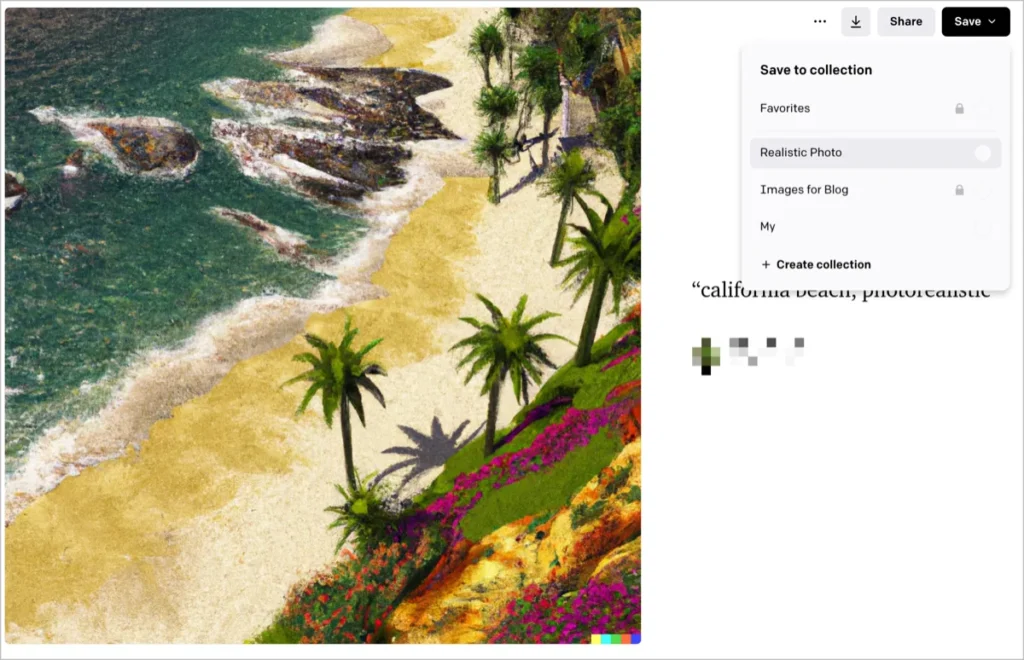
In the History menu, you can click on an image to download or share it. Alternatively, you can click the [Save] button to save it to your collection.
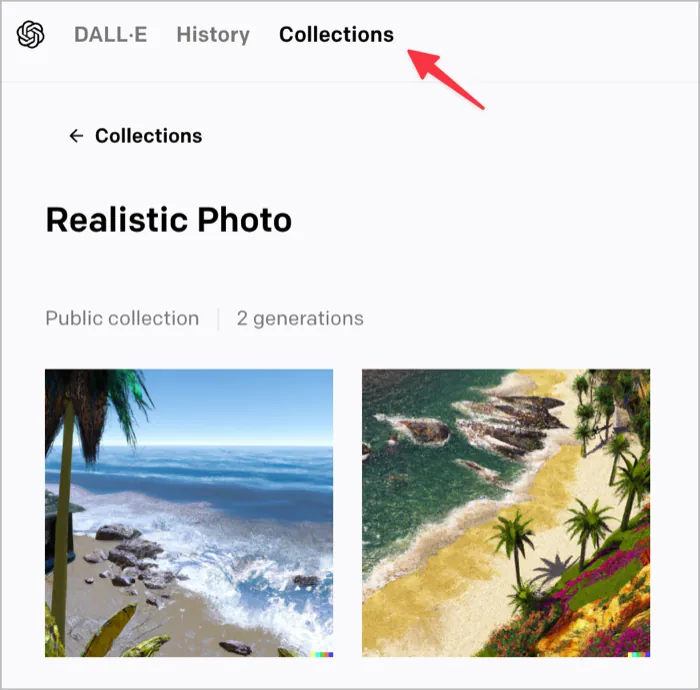
By clicking [Collections] in the top menu, you can see all the images you have saved in your collection.
Essential Tips for AI Image Generation with DALL-E

Specific and Clear Commands
DALL-E generates images based on the input text. Therefore, you need to be careful when writing the input text. The input text should be specific and clear, avoiding ambiguous words or sentences. Additionally, the length of the input text is important. If it’s too short, it can be ambiguous, and if it’s too long, it may contain unnecessary information. It’s best to maintain an appropriate length.
Include Post-Processing in Commands
Images generated by DALL-E can be further enhanced to higher quality by including post-processing commands. Post-processing tasks may include image resizing, noise reduction, color correction, and more. Through post-processing, the generated images can become sharper and more natural-looking.
Installing DALL-E as a PC App
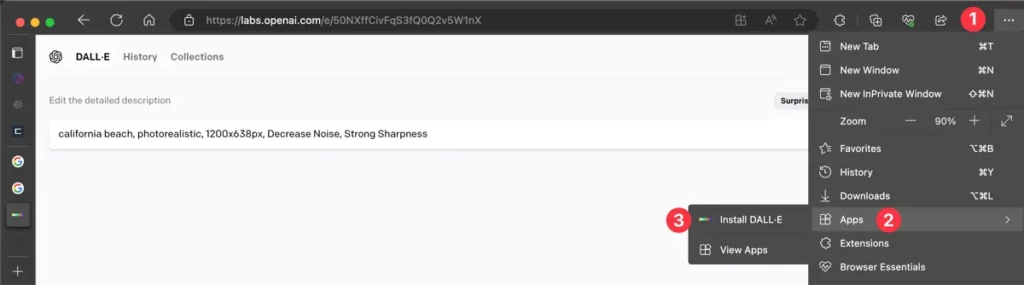
If you frequently use DALL-E, you can install it as an app on your PC for convenient access.
Click the menu icon at the top right of your browser and select [Apps]. Then click [Install DALL-E] to install it as an app on your PC.
Utilizing DALL-E Prompts
Similar to ChatGPT, DALL-E also produces remarkable results when provided with precise demands. Therefore, it’s important to write prompts for DALL-E. If you find it challenging to create prompts, it’s beneficial to practice using prompts shared by other users. Here are a few pages that offer shared prompts specifically for DALL-E.
DALL-E Credit Pricing and Additions
DALL-E is not a completely free service. It requires 1 credit per prompt. With 1 prompt, you can obtain 4 images.
When you sign up for the first time, you will receive 50 free credits, and then you can receive 15 credits for free every month.
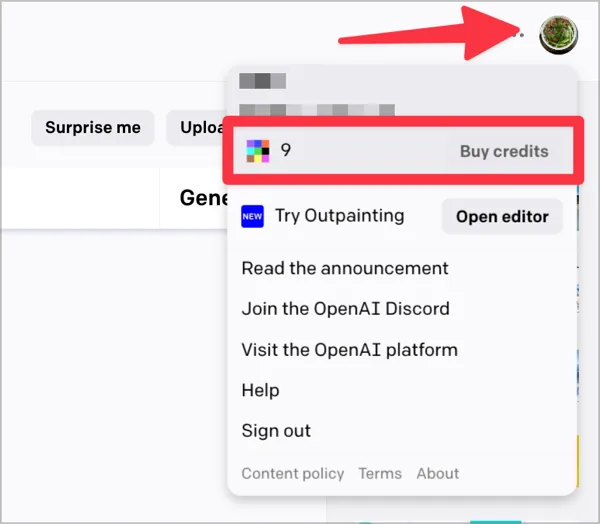
To add credits, click on [Profile Image] → [Buy Credits] at the top right of the DALL-E page. Credits are priced at $15 per 115 credits, which isn’t particularly cheap.
In this way, you can experience AI image generation for free using DALL-E. While I personally don’t use it frequently, if you’re interested in AI image generation, I highly recommend trying out DALL-E.
Your post is a goldmine of information! It’s evident that a lot of research and effort went into creating this valuable resource. Great job!