Create keyboard shortcuts for launch Apps on Mac
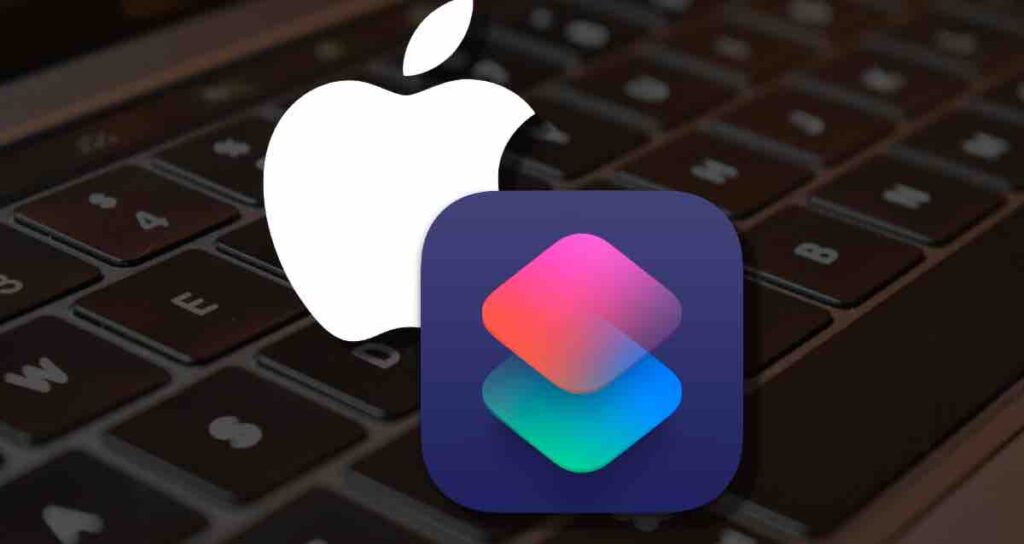
In today’s fast-paced digital world, efficiency is key, especially when it comes to navigating through various applications on your Mac.
Luckily, Mac offers a powerful feature that allows you to create custom keyboard shortcuts for launching your favorite apps with just a few keystrokes. In this article, we will explore how to harness the potential of keyboard shortcuts and streamline your app launching experience on Mac.
Why Use Keyboard Shortcuts for App Launching?
Keyboard shortcuts are not only time-saving but also enhance productivity by providing quick access to frequently used applications. Instead of manually searching for and clicking on the desired app in your Dock or Applications folder, you can simply press a key combination to instantly launch it. This not only saves valuable seconds but also eliminates the need for repetitive mouse movements, making your workflow smoother and more efficient.
Benefits of Creating Shortcuts with Shortcuts App
- It is available for free. You can configure workflows and shortcuts without installing any separate paid programs.
- It is more efficient in terms of resource management on your Mac since it utilizes the built-in apps provided by Apple.
- It is easy to use, allowing anyone to configure shortcuts and workflows effortlessly. It is easier than Automator.
- When you sync Shortcuts with iCloud, you can easily access your workflows and shortcuts on other Macs or devices. It has excellent interoperability.
Launch the Shortcuts App
Press Keyboard Shortcut ⌘ + Space bar to open Spotlight and search for ‘Shortcuts’ to launch the app.
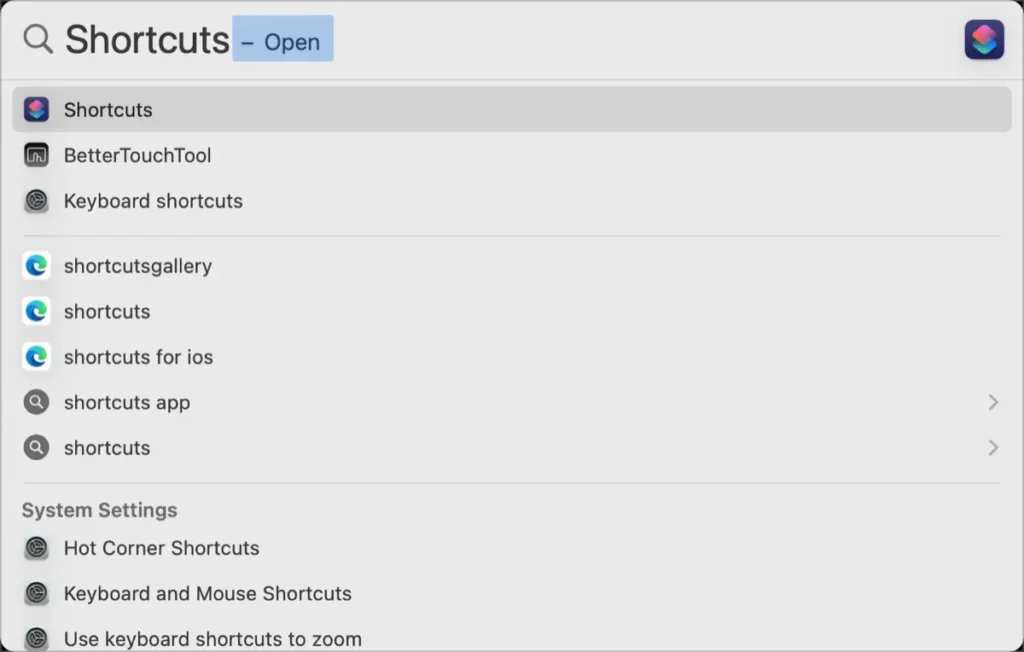
Create folders for shortcuts and workflows
①. Right-click on the empty space in the sidebar on the left and select the New Folder option to create a new folder.
②. Click the + button above the Shortcuts window to create a new shortcut.
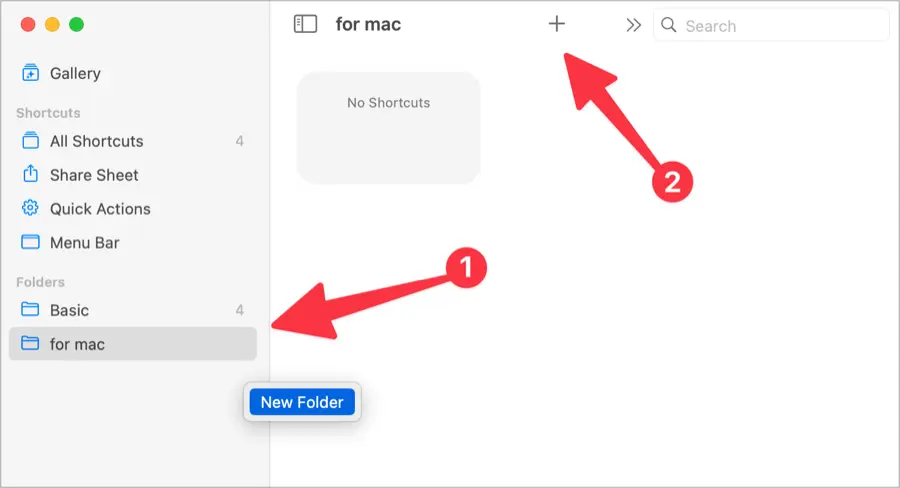
Specify a name for the shortcut. Please choose an easily recognizable name.
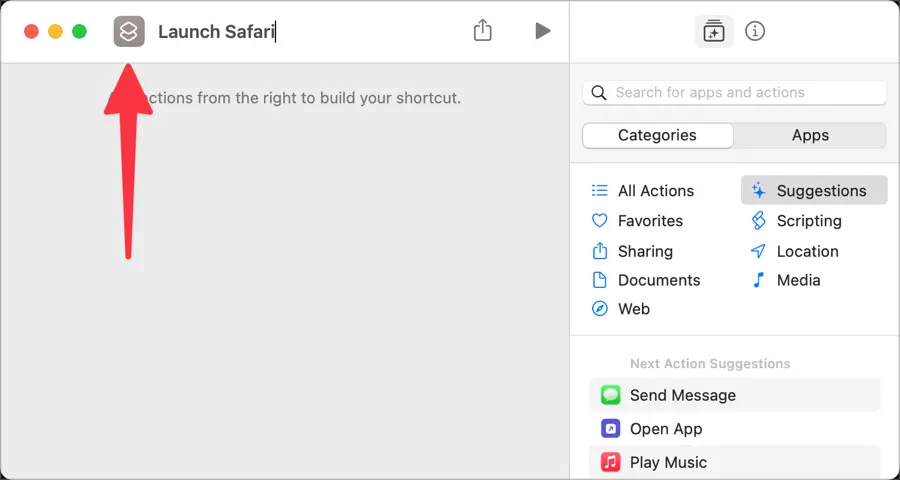
Create script for shortcut
Enter ‘open’ in the search bar on the right and drag the ‘Open App’ action from the Scripting section to the left workspace.
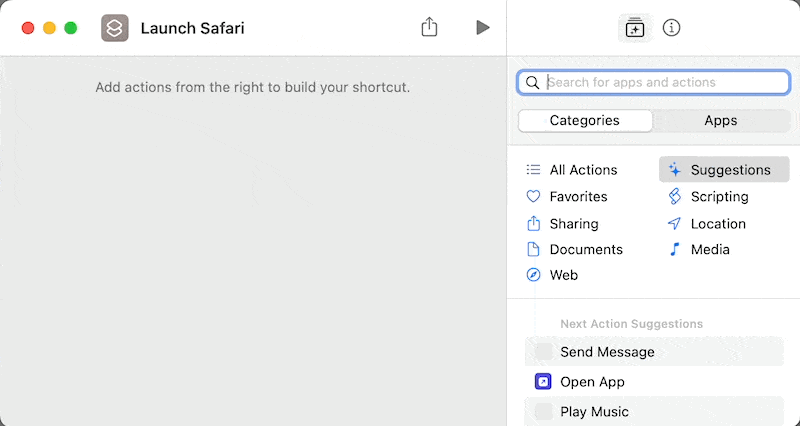
Click on the App in blue text to select the app you want to launch with the shortcut. I have selected Safari browser.
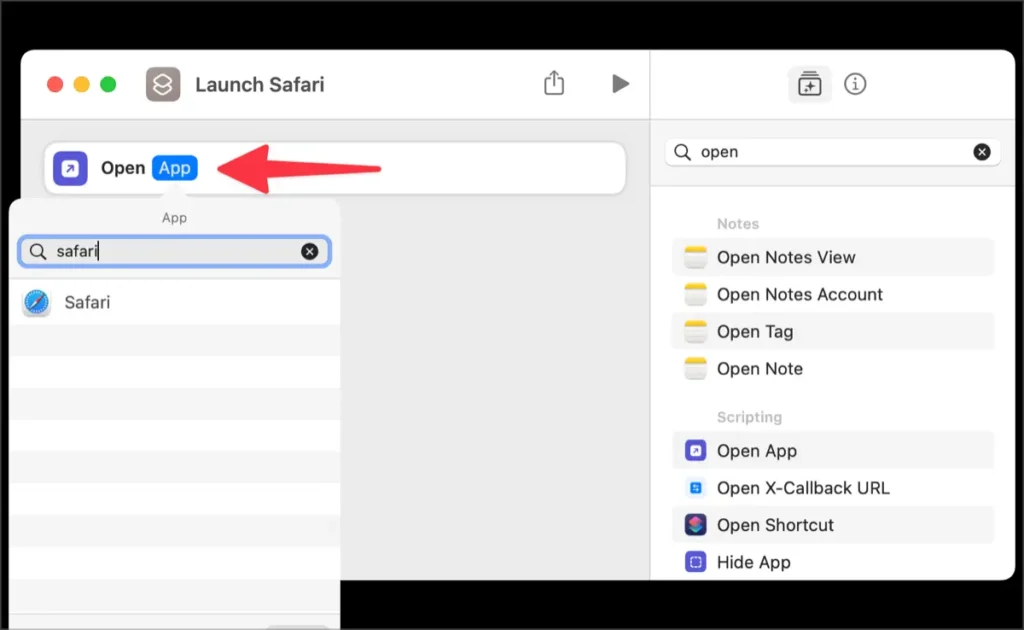
Assigning keyboard shortcut
Click on ℹ️ in the top left corner and click on Details tab. Then click on Add keyboard Shortcut. Next, enter the Keyboard Shortcut you want to use when running the selected app.
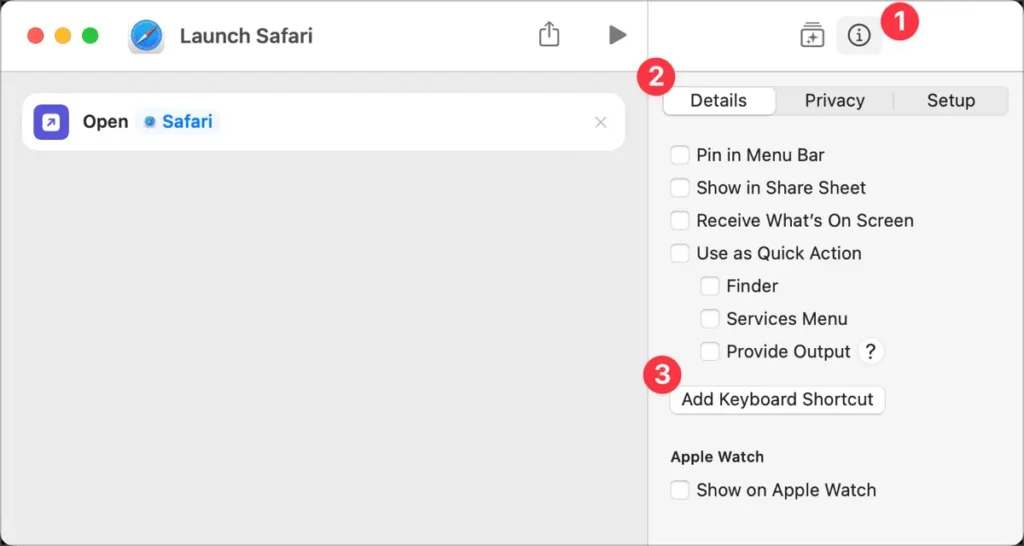
Now, enter the designated shortcut and check if the app launches successfully. If the assigned shortcut doesn’t work as expected, please refer to the documentation provided by Apple for troublesh