How to install Homebrew & Cask on Mac

Homebrew and casks play a crucial role in enhancing the software management experience on macOS. With Homebrew, a powerful package manager, users can easily install, update, and manage a wide range of software packages. Casks, on the other hand, specialize in handling graphical applications, providing a convenient way to install popular apps with a single command.
The significance of homebrew and casks lies in their ability to streamline the software installation process, ensuring that users have access to the latest versions of their desired applications. Moreover, these tools enable users to easily manage dependencies, ensuring smooth operation and compatibility. On this page, you’ll learn how to install Homebrew on your Mac and try it out for yourself.
Benefits of package managers for software installation
Package managers offer numerous benefits for software installation, making them an essential tool for users and developers alike. Here are some key advantages:
- Streamlined Installation: Package managers simplify the installation process by handling dependencies automatically. This ensures that all required components are installed correctly, saving time and reducing the risk of errors.
- Version Management: With package managers, users can easily manage software versions. They can install, update, or revert to specific versions of software packages, allowing for better control and compatibility.
- Centralized Repository: Package managers provide a centralized repository of software packages. Users can easily search and discover a wide range of applications, libraries, and tools, all in one place.
- Efficient Updates: Package managers simplify the process of updating software. Users can update all installed packages with a single command, ensuring that they have the latest features, bug fixes, and security patches.
- Dependency Management: Managing dependencies manually can be complex and time-consuming. Package managers handle dependencies automatically, ensuring that all required components are installed and properly linked.
Solid evidence supporting these benefits can be found in reputable sources such as official documentation from popular package managers like Homebrew, apt, or Chocolatey. User testimonials, developer forums, and tech blogs also provide real-life experiences and insights into the advantages of using package managers for software installation.
By leveraging the power of package managers, users can simplify software installation, save time, and ensure their systems are up-to-date and secure. Whether you’re a casual user or a seasoned developer, embracing package managers is a wise choice for efficient software management.
Installing Homebrew on macOS
Checking Prerequisites:
Before installing Homebrew, ensure that Xcode Command Line Tools are installed on your macOS. Open Terminal and run the command xcode-select --install to check and install if needed.
Installing Homebrew
①. Open Terminal and paste the command from the Homebrew website.

/bin/bash -c "$(curl -fsSL <https://raw.githubusercontent.com/Homebrew/install/HEAD/install.sh>)"
②. Once the installation is complete as shown in the image above, and the “Next steps” instructions are displayed, enter the following commands in sequential order.
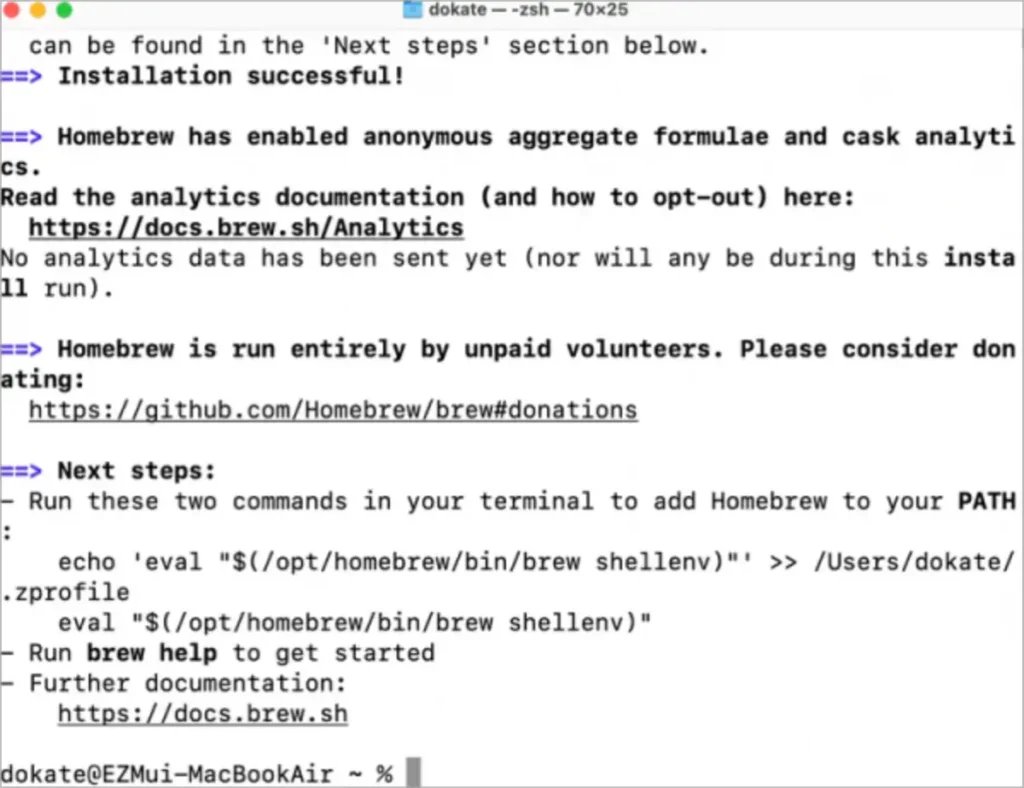
echo 'eval "$(/opt/homebrew/bin/brew shellenv)"' >> /Users/appflix/.zprofile
eval "$(/opt/homebrew/bin/brew shellenv)"❗️Don’t forget to change the “applifx” part of the file path in the above command to your own Mac’s user path.
Verifying the Installation
To confirm Homebrew is installed correctly, run the command brew doctor in Terminal. It should display a message confirming the successful installation.
What is Cask?
Cask is an extension to Homebrew that enables the installation and management of macOS applications through the command line. It provides a convenient way to automate the installation and updates of graphical applications, similar to how Homebrew handles command-line tools.
Installing Cask
Once Homebrew is set up, you can proceed with installing Cask by running the following command in your terminal.
brew install caskThis command adds the Cask repository to Homebrew, allowing you to access and install applications managed by Cask.
Using Cask to Install Applications
With Cask installed, you can now search for and install applications using simple commands. To search for an application, you can use the brew search command followed by the name of the application. For example, if you want to search for Google Chrome, you would run:
brew search google-chromeOnce you have identified the application you want to install, you can use the brew --cask install command followed by the name of the application to install it. For instance, to install Google Chrome, you would run:
brew install --cask google-chromeCask will automatically download and install the application for you. It will also handle the dependencies required by the application, ensuring a smooth installation process.
Updating and Uninstalling Applications
Cask makes it easy to update and uninstall applications as well. To update an application installed via Cask, you can use the brew cask upgrade command followed by the name of the application. For example, to update Google Chrome, you would run:
brew cask upgrade google-chromeAlternatively, you can use the command below to update all formulas and casks at once.
brew upgrade --greedyTo uninstall an application, you can use the brew cask uninstall command followed by the name of the application. For instance, to uninstall Google Chrome, you would run.
After installing Homebrew and Cask, you can now easily download, upload, upgrade, and manage Fomula and cask programs on your Mac.