How to Sync Two Macs with iCloud
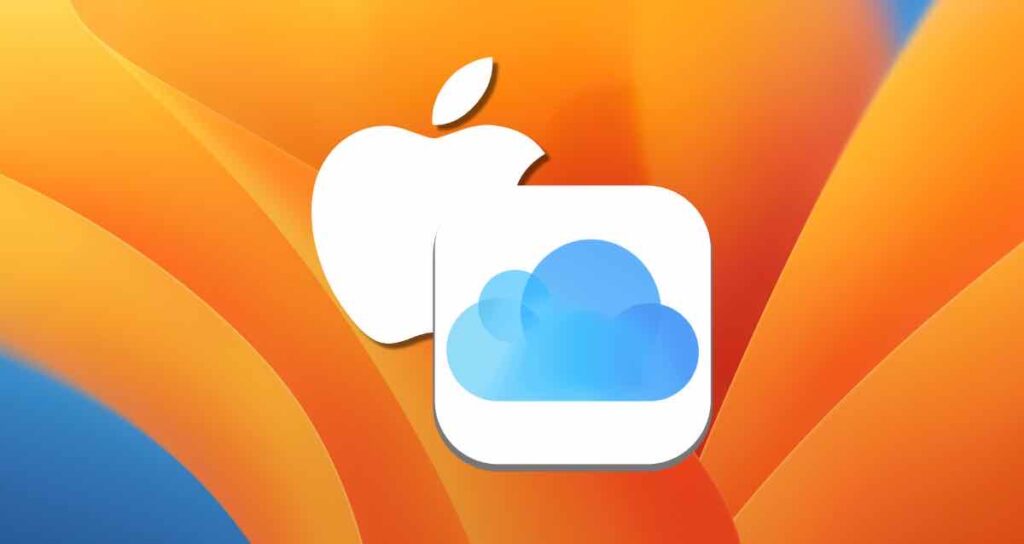
If you are using just one Mac, it may not be a big deal. However, if you have two or more Mac devices, it can be very inconvenient if your working files, documents, or app settings are not shared. With the built-in iCloud settings on Mac, you can synchronize app settings, desktop, document folders, and more in real-time across multiple Mac devices.
Alternatively, you can also use these settings to back up important data or app settings on your Mac. This setup method is valid for macOS Ventura version or later.
Setting up iCloud on Mac
To share your documents, files, folders, and app settings while working on a Macbook or Desktop Mac, you need to enable iCloud on your Mac. Follow the steps below to complete the setup:
Click on the Apple icon at the top-left of your Mac and go to “System Preferences…”
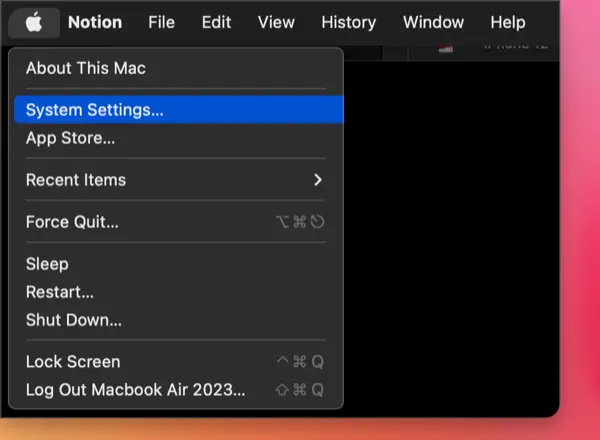
Click on your profile account and select “iCloud.”
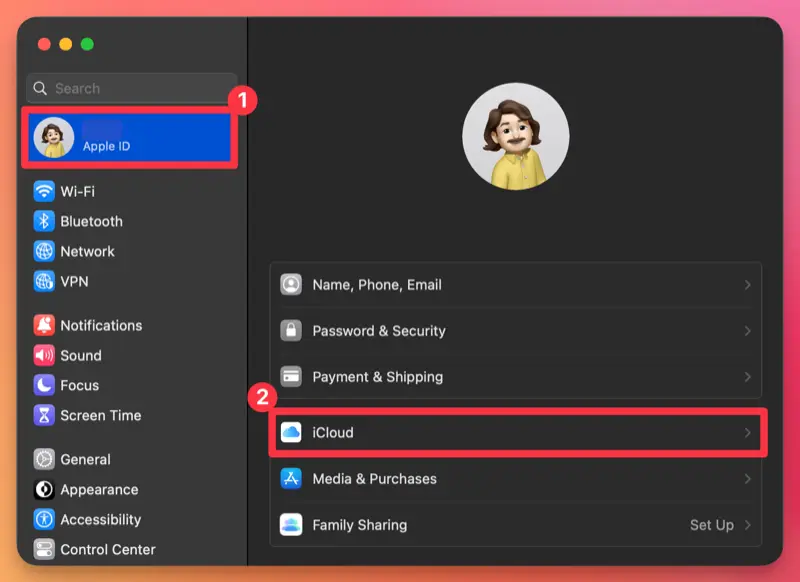
In the “Apps Using iCloud” section, choose iCloud Drive.
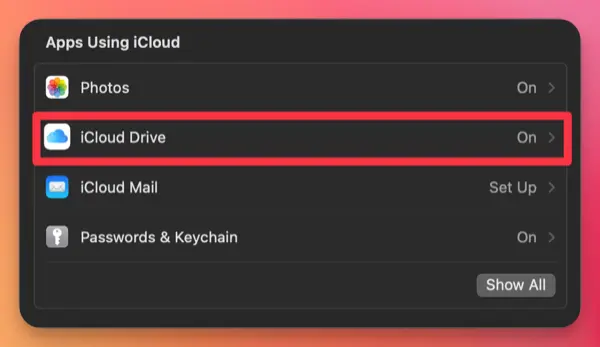
①. In the iCloud Drive settings, click the toggle for “Sync this Mac” to enable synchronization.
②. Click the toggle for “Desktop & Documents Folders” to enable it. (Enabling this feature will sync your desktop folder and documents folder with iCloud, so anything saved in these folders will be stored in iCloud as well.)
③. If you want to synchronize the settings of the apps you use on your Mac with other devices, click here.
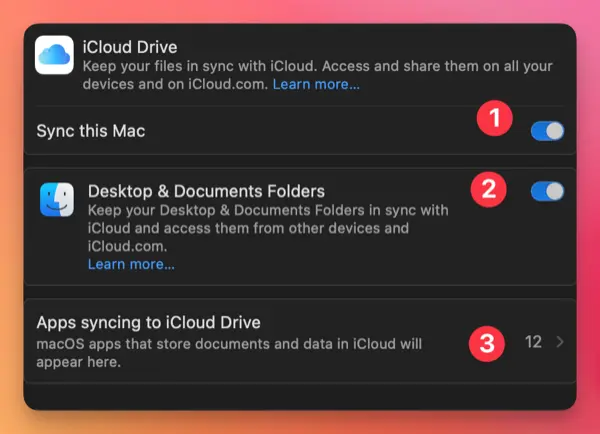
In the Apps Sync window, you can configure apps that use iCloud to automatically back up your working documents, settings, etc., or sync them with other Macs.
If you don’t want to automatically back up your working documents or sync them with another Mac, click the toggle button to disable it.
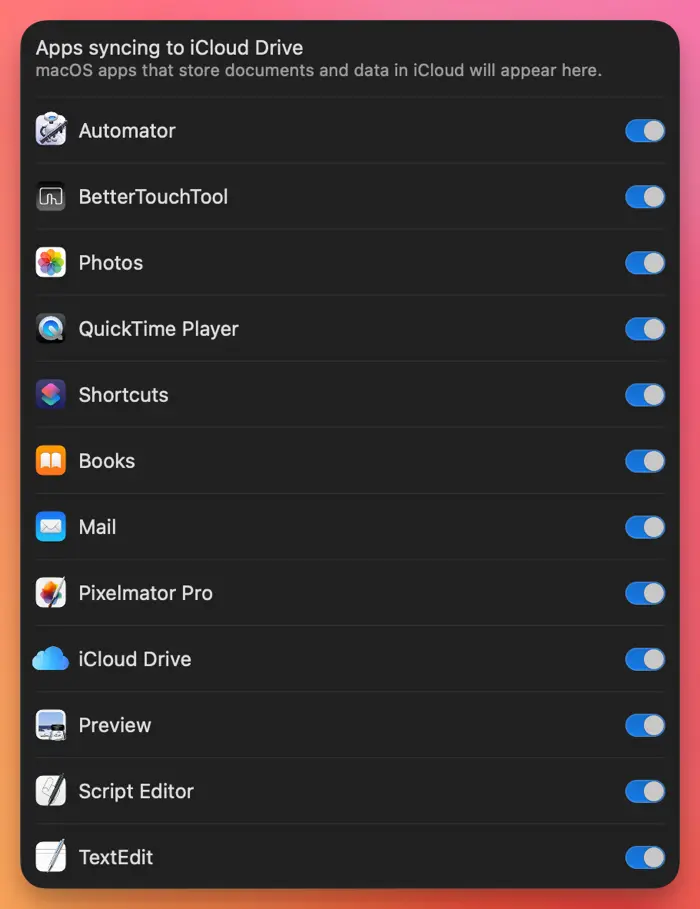
That’s it! You have completed the setup to sync various apps, folders, and documents using iCloud with other Macs.
Syncing Apps Across Multiple Macs
For apps that are synced using iCloud, you can continue your work seamlessly across multiple Macs as the files are stored in iCloud when saved.
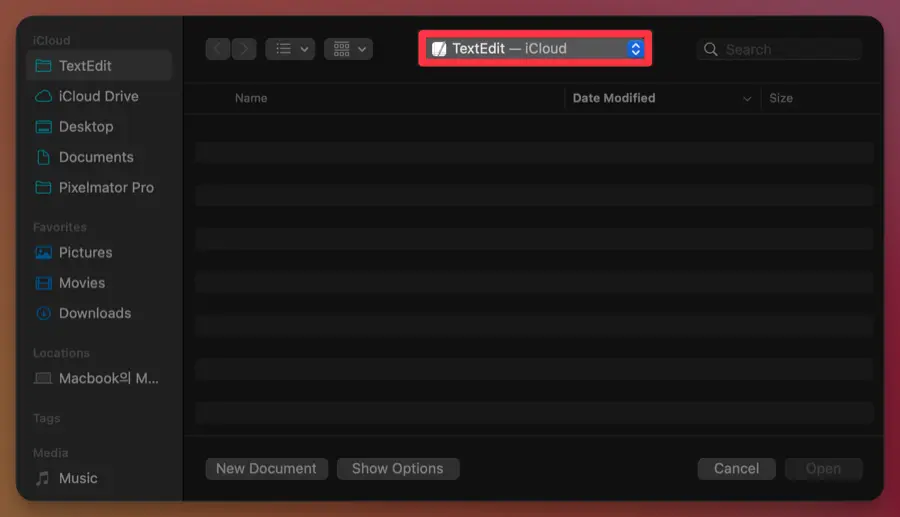
Third-party apps that support iCloud synchronization may provide options in their settings to share workspace location or app settings. Even without separate options, you can store your working documents or folders in the desktop and documents folders that are already linked with iCloud.
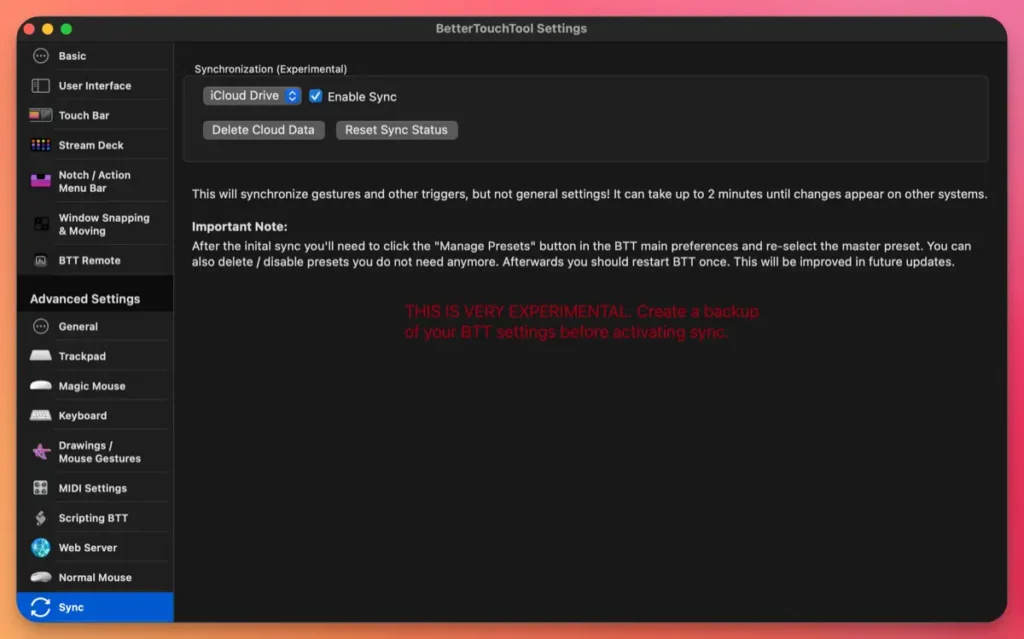
Speeding Up iCloud Sync for Folders and Files
Folders and files stored in iCloud are typically saved on the iCloud server and temporarily downloaded to your Mac as virtual copies when you open or use the documents. By immediately downloading folders or files synced with iCloud to your Mac, you can quickly browse through documents or image files without any delays.
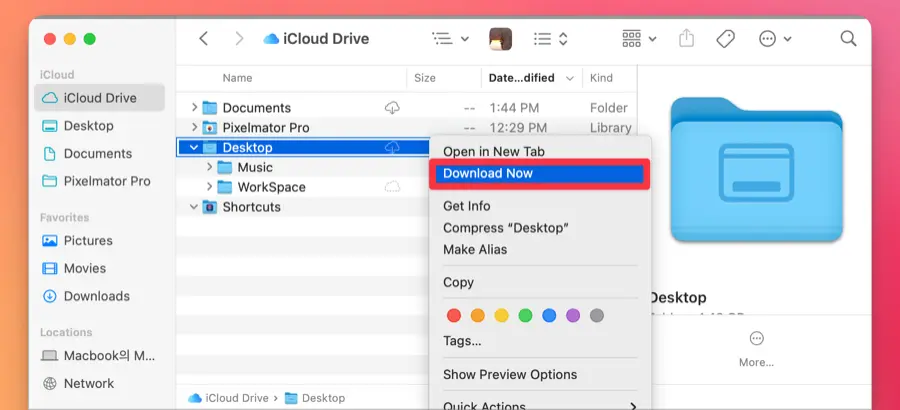
To download folders or files you want to store on your Mac, right-click on them and select “Download Now.” This will speed up the exploration of folders and files on your Mac, but it will also occupy more storage space on your Mac.
By using iCloud, you can synchronize your working documents and frequently used app settings in real-time if you have multiple Macs.