How to create a new category in Discourse
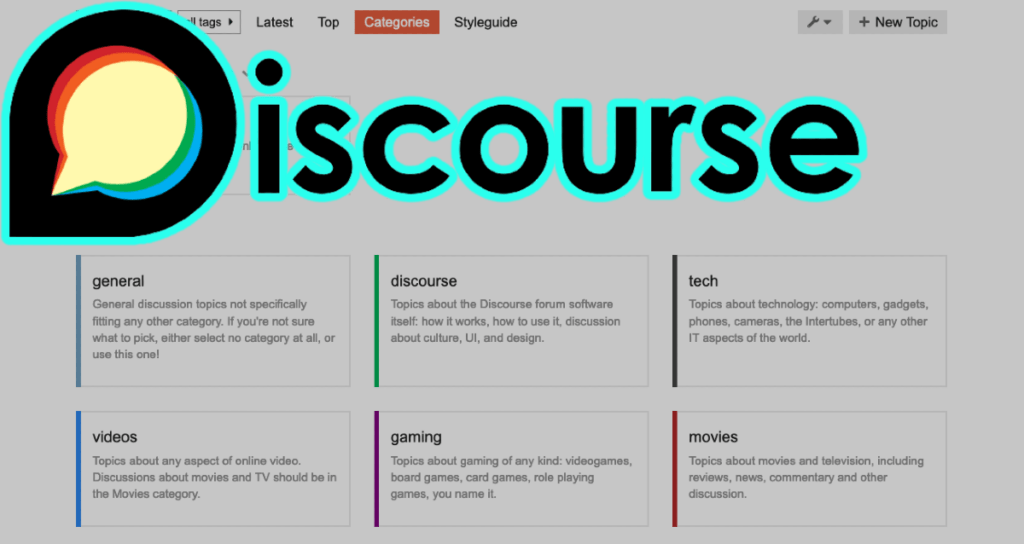
Discourse is an open-source community platform that provides various forms of communication on the internet. One of the most important things in such community sites is the ability to categorize topics.
Dividing topics into categories makes it easier and more accurate for users to share information. In Discourse, administrators can create categories themselves, designate them as child categories, or set various options such as limiting the tags available in categories.
On this page, you can find information on how to create a new category on a site created with Discourse, how to edit an already created category, and how to arrange category order.
Create a new category
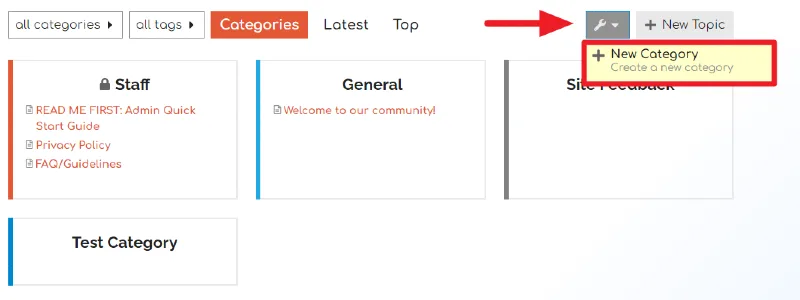
Click on the spinner icon next to the [+ New Topic] button on the Discourse home screen, and then click the [+ New Category] button.
General Option
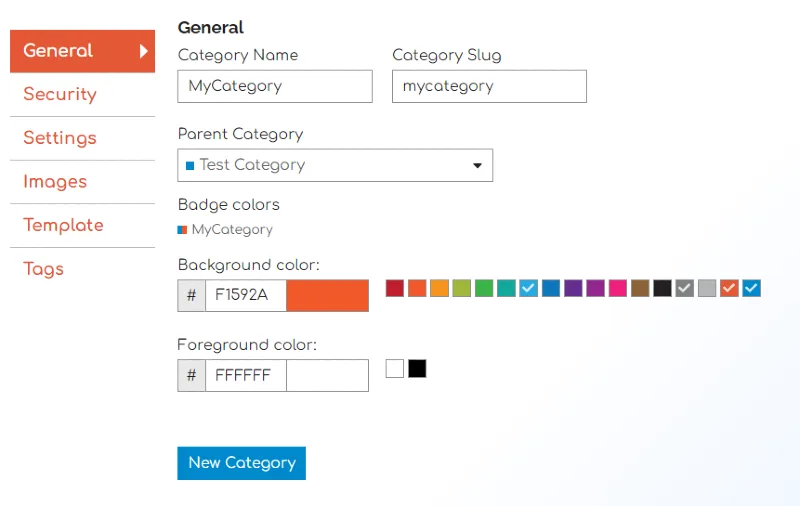
Enter the values for the General options in the New Category tab.
Category Name
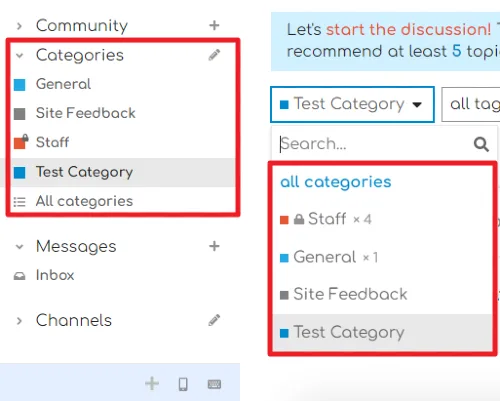
The Category Name will be displayed in all sections where categories can be selected on the site.
Category Slug

The Category Slug is the unique URL of that category, which is the URL link address that can be accessed through that category. This part can also be exposed to search engines. Therefore, it is recommended to set it up to represent that category.
Parent Category
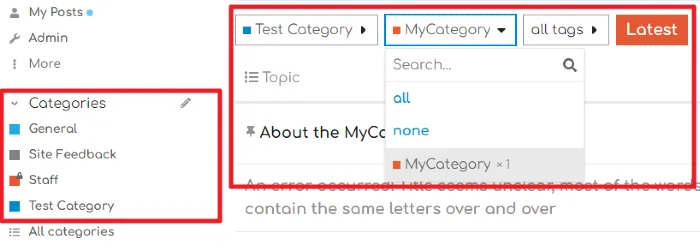
Select the parent category. When you select a parent category, that category is set as a subcategory of the parent category and can only be used on the parent category page. We will delve deeper into child categories below.
Badge colors
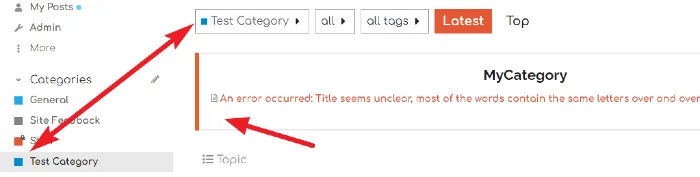
Change the color of all sections representing categories. When you set a color for a child category, the border color and font color of the child category displayed on the parent category will change.
Images
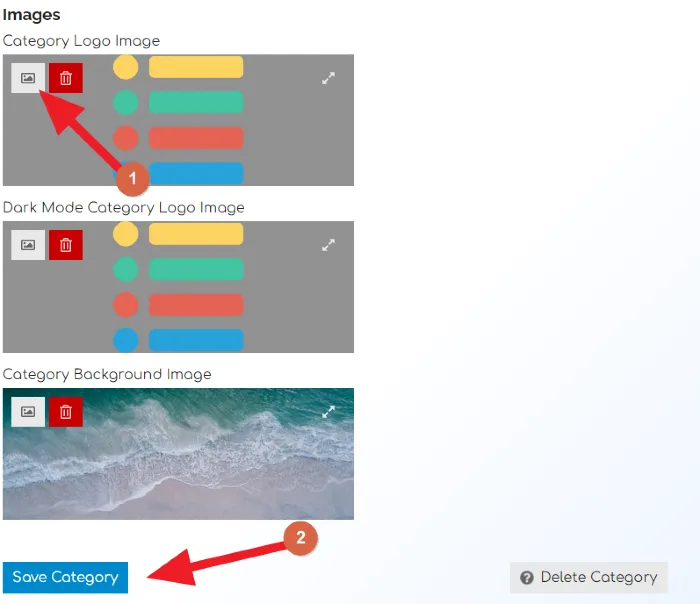
In the Category Image Settings, you can set the Category Logo Image by clicking on the [Image Upload] icon.
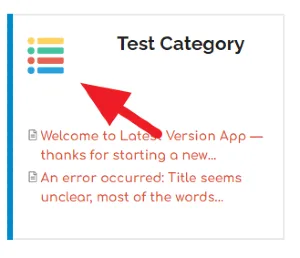
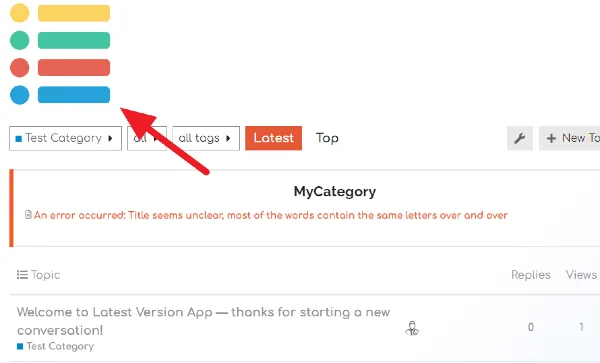
The Category Logo Image is an image that represents the category and can be seen at the top of the All Categories page and the category page itself.
Template
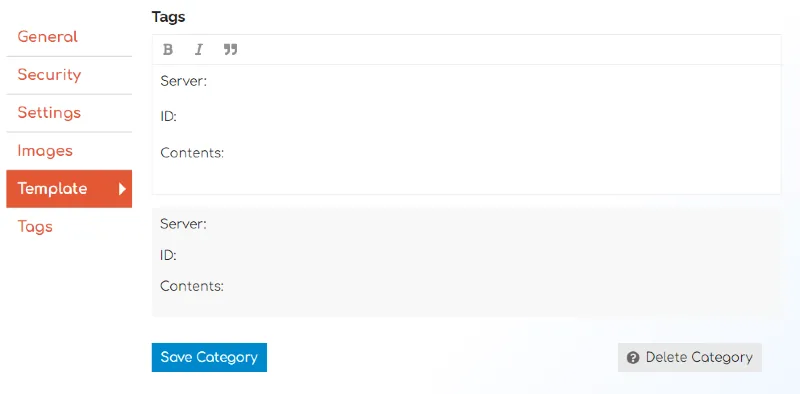
In the Category settings, you can specify a Template to provide a default format for the Topics written in that category. For example, we created a Template for a category on gaming as shown above.
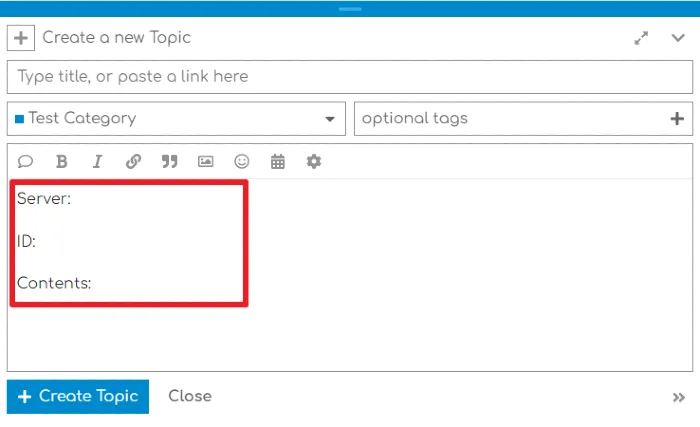
When a user creates a new Topic in a gaming category, they can see the format of “Server”, “ID”, and “Contents” and write the Topic accordingly to the prewritten form.
Tags
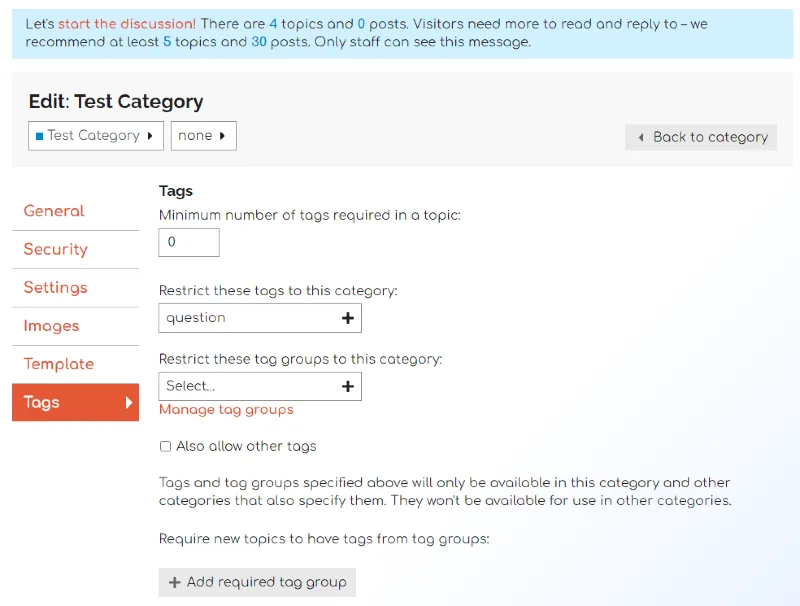
In the Category settings, Tags can be used to specify the necessity of tags and restrict the use of tags and tag groups to specific categories.
Minimum number of tags required in a topic.
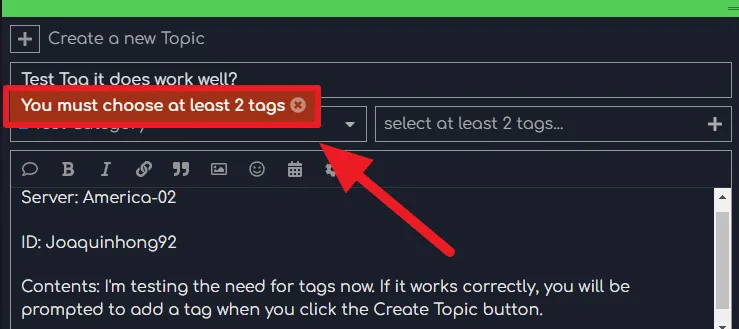
When you enter a number in the “Minimum number of tags required in a topic” setting, users will be notified to add tags when creating a new topic in that category.
How to modify the category
Don’t worry if you make a mistake when creating a new category setting – categories created in Discourse can be edited at any time.
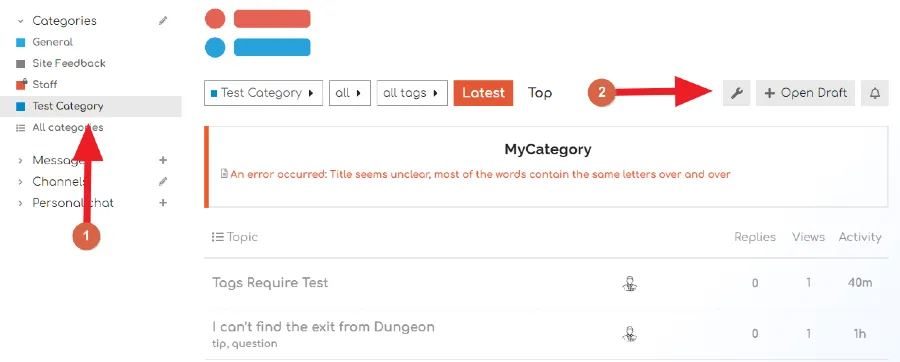
①. Click on the category you want to modify or edit.
②. On the category page, click on the wrench icon (Settings) in the top right corner.
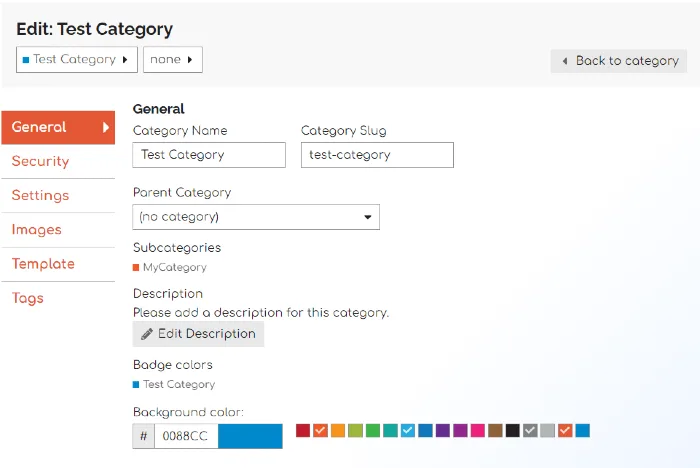
You can reset all the options you entered when you first created the category.
How to change the listing order
Categories created in Discourse are automatically placed on all category pages and the left sidebar. The default order of categories is listed based on their activity level.
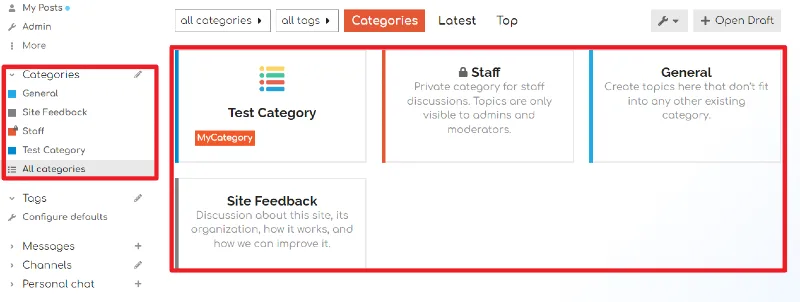
When creating a new category, it is advantageous for the category to place it relatively high up if it is an important category. Alright, let me explain how to change the order of categories in Discourse.
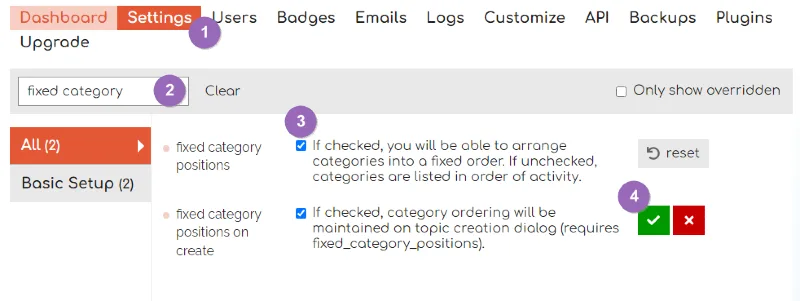
To change the category order, you need to make some changes to the settings. Please follow these steps to make the necessary changes on the Discourse Admin page.
①. Click on [Settings] on the Admin page.
②. Enter “fixed category” in the search filter.
③. Check both “fixed category positions” and “fixed category positions on create” options that appear.
④. Click the green checkmark to save the changes.
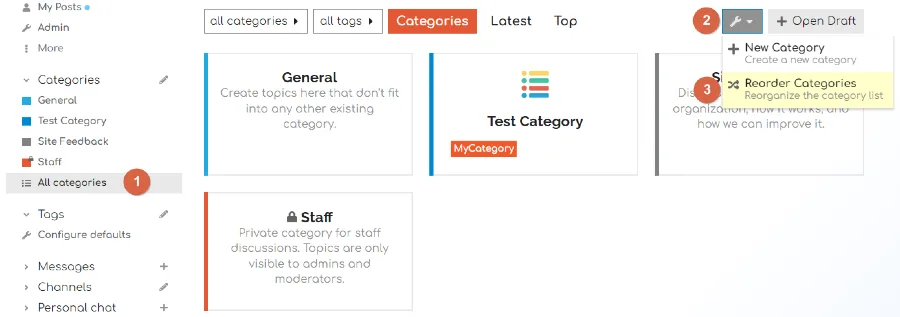
①. Go to the [All categories] page on the website’s homepage.
②. Click on the gear icon (settings) on the top right.
③. Select the [Reorder Categories] option.
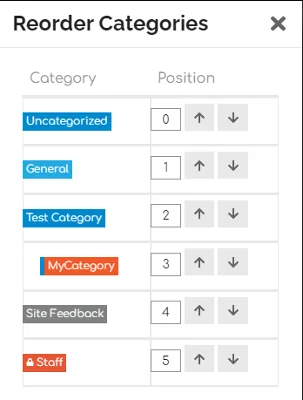
Now, you can change the order of the categories that the administrator has created in the Reorder Categories window.
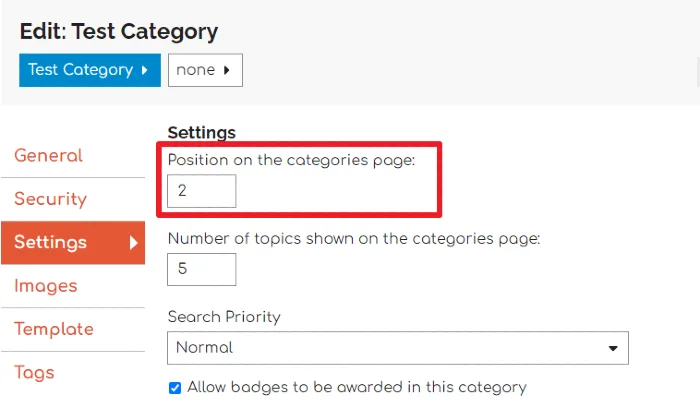
You can also directly specify the order of the category in the category creation and editing window.
Changing the Category Page Style
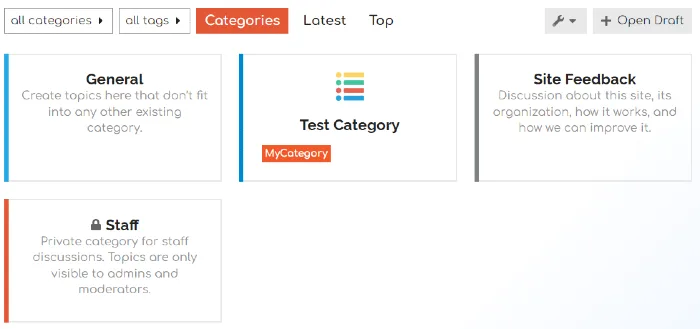
In Discourse, several styles are provided by default to display categories. You can change the style of this page as needed to encourage community user participation.
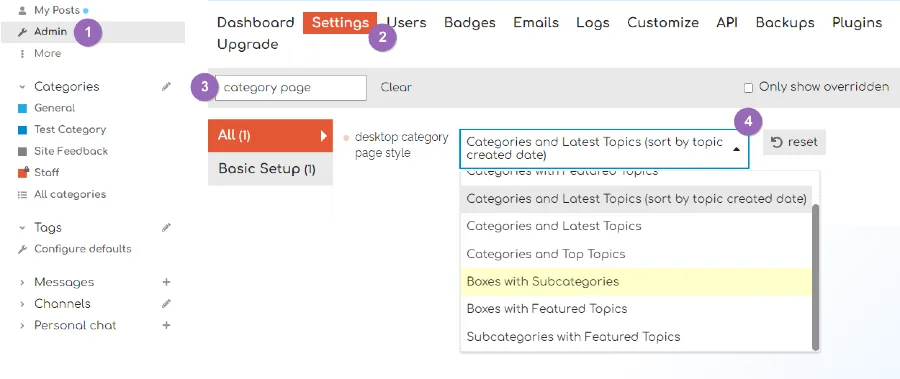
①. To change settings, go to the Admin page.
②. Click on [Settings] in the admin control panel.
③. Enter “category page” in the settings filter.
④. Select the desired category page style. (There is no preview, so apply the settings and check them directly on the All categories page.)
You can create and manage categories that are appropriate for your site’s nature using Discourse, a community site builder.
If you have any questions or if I missed anything, please feel free to share your thoughts in the comments at any time.